🔎 Filter and query datasets#
Feedback Dataset#
Warning
The dataset class covered in this section is the FeedbackDataset. This fully configurable dataset will replace the DatasetForTextClassification, DatasetForTokenClassification, and DatasetForText2Text in Argilla 2.0. Not sure which dataset to use? Check out our section on choosing a dataset.
From Argilla 1.15.0, the filter_by method has been included for the FeedbackDatasets pushed to Argilla, which allows you to filter the records in a dataset based on the response_status of the annotations of the records. So on, to be able to use the filter_by method, you will need to make sure that you are using a FeedbackDataset in Argilla.
Filter by response_status#
The filter_by method allows you to filter the records in a dataset based on the response_status of the annotations of the records. The response_status of an annotation can be one of the following: “draft”, “missing”, “discarded”, or “submitted”.
Note
From Argilla 1.14.0, calling from_argilla will pull the FeedbackDataset from Argilla, but the instance will be remote, which implies that the additions, updates, and deletions of records will be pushed to Argilla as soon as they are made. This is a change from previous versions of Argilla, where you had to call push_to_argilla again to push the changes to Argilla.
You can either filter the records by a single status or by a list of statuses.
For example, to filter the records by the status “submitted”, you can do the following:
import argilla as rg
rg.init(api_url="<ARGILLA_API_URL>", api_key="<ARGILLA_API_KEY>")
dataset = rg.FeedbackDataset.from_argilla(name="my-dataset", workspace="my-workspace")
filtered_dataset = dataset.filter_by(response_status="submitted")
To filter the records by a list of statuses, you can do the following:
import argilla as rg
rg.init(api_url="<ARGILLA_API_URL>", api_key="<ARGILLA_API_KEY>")
dataset = rg.FeedbackDataset.from_argilla(name="my-dataset", workspace="my-workspace")
filtered_dataset = dataset.filter_by(response_status=["submitted", "draft"])
Warning
The filter_by method returns a new instance which is a FeedbackDataset with the filtered records and synced with Argilla, which means that you will just have access to the records that are compliant with the applied filter. So calling filter_by will return a FeedbackDataset with a subset of the records, but the records won’t be modified unless updates or deletions are specifically applied at record-level. So on, the following methods are not allowed: delete, delete_records, add_records, records.add, and records.delete; while you’ll still be able to perform record-level operations such as update or delete.
Other datasets#
Warning
The records classes covered in this section correspond to three datasets: DatasetForTextClassification, DatasetForTokenClassification, and DatasetForText2Text. These will be deprecated in Argilla 2.0 and replaced by the fully configurable FeedbackDataset class. Not sure which dataset to use? Check out our section on choosing a dataset.
The search in Argilla is driven by Elasticsearch’s powerful query string syntax. It allows you to perform simple fuzzy searches of words and phrases, or complex queries taking full advantage of Argilla’s data model.
The same query can be used in the search bar of the Argilla web app, or with the Python client as optional arguments.
import argilla as rg
rg.load("my_dataset", query="text.exact:example")
Also, we provide a brief summary of the syntax, but for a complete overview, dive deep into the docs below.
The text field uses Elasticsearch’s standard analyzer that ignores capitalization and removes most of the punctuation;
The text.exact field uses the whitespace analyzer that differentiates between lower and upper case, and does take into account punctuation;
text:dog.ortext:fox: matches both of the records.text.exact:dogortext.exact:FOX: matches none of the records.text.exact:dog.ortext.exact:fox: matches only the first record.text.exact:DOGortext.exact:FOX\!: matches only the second record.
Similar reasoning holds for the inputs to look for records in which the subject-key contains the word news, you would search for
inputs.subject:news
Again, as with the text field, you can also use the white space analyzer to perform more fine-grained searches by specifying the exact field.
inputs.subject.exact:NEWS
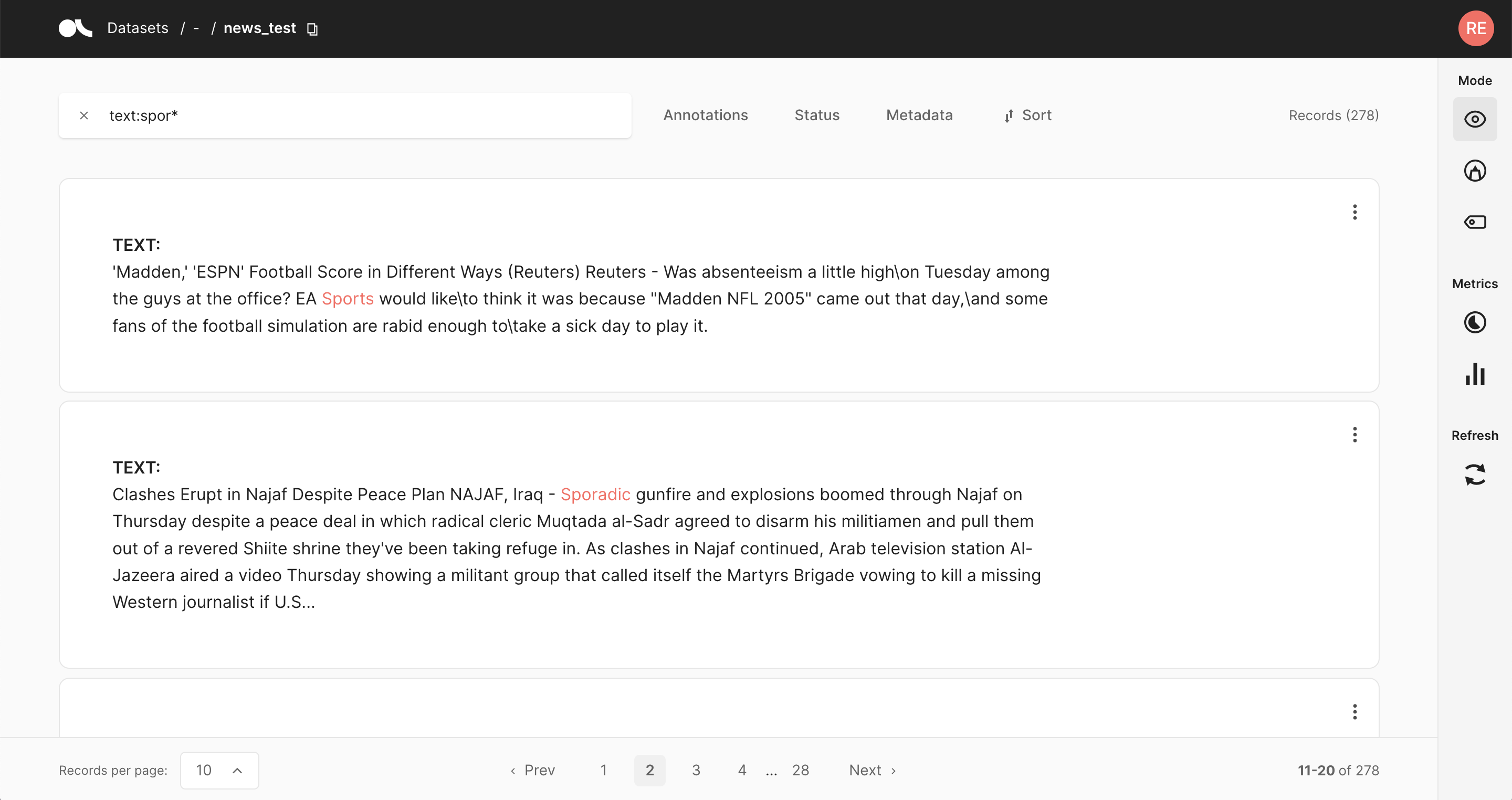
Imagine you provided the split to which the record belongs as metadata, that is metadata={"split": "train"} or metadata={"split": "test"}.
Then you could only search your training data by specifying the corresponding field in your query:
metadata.split:train
Just like the metadata, you can also use the filter fields in your query. A few examples to emulate the filters in the query string are:
status:Validatedannotated_as:HAMpredicted_by:Model A
Ranges can be specified for date, numeric or string fields. Inclusive ranges are specified with square brackets and exclusive ranges are with curly brackets:
score:[0.5 TO 0.6]score:{0.9 TO *}event_timestamp:[1984-01-01T01:01:01.000000 TO *]last_updated:{* TO 1984-01-01T01:01:01.000000}
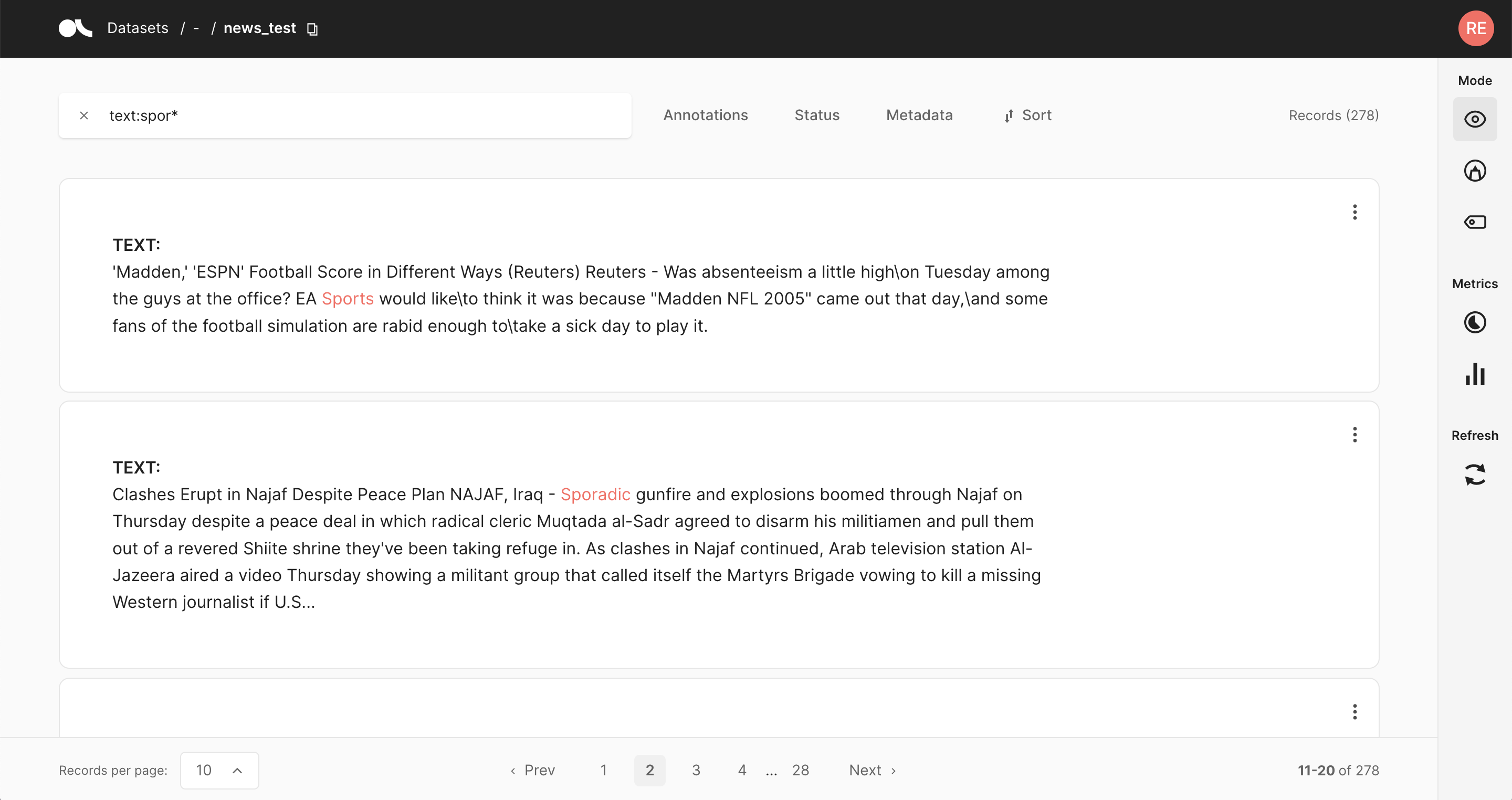
You can combine an arbitrary amount of terms and fields in your search using the familiar boolean operators AND, OR and NOT.
Following examples showcase the power of these operators:
text:(quick AND fox): Returns records that contain the word quick and fox. TheANDoperator is the default operator, sotext:(quick fox)is equivalent.text:(quick OR brown): Returns records that contain either the word quick or brown.text:(quick AND fox AND NOT news): Returns records that contain the words quick and fox, and do not contain news.metadata.split:train AND text:fox: Returns records that contain the word fox and that have the metadata “split: train”.NOT _exists_:metadata.split: Returns records that don’t have a metadata split.
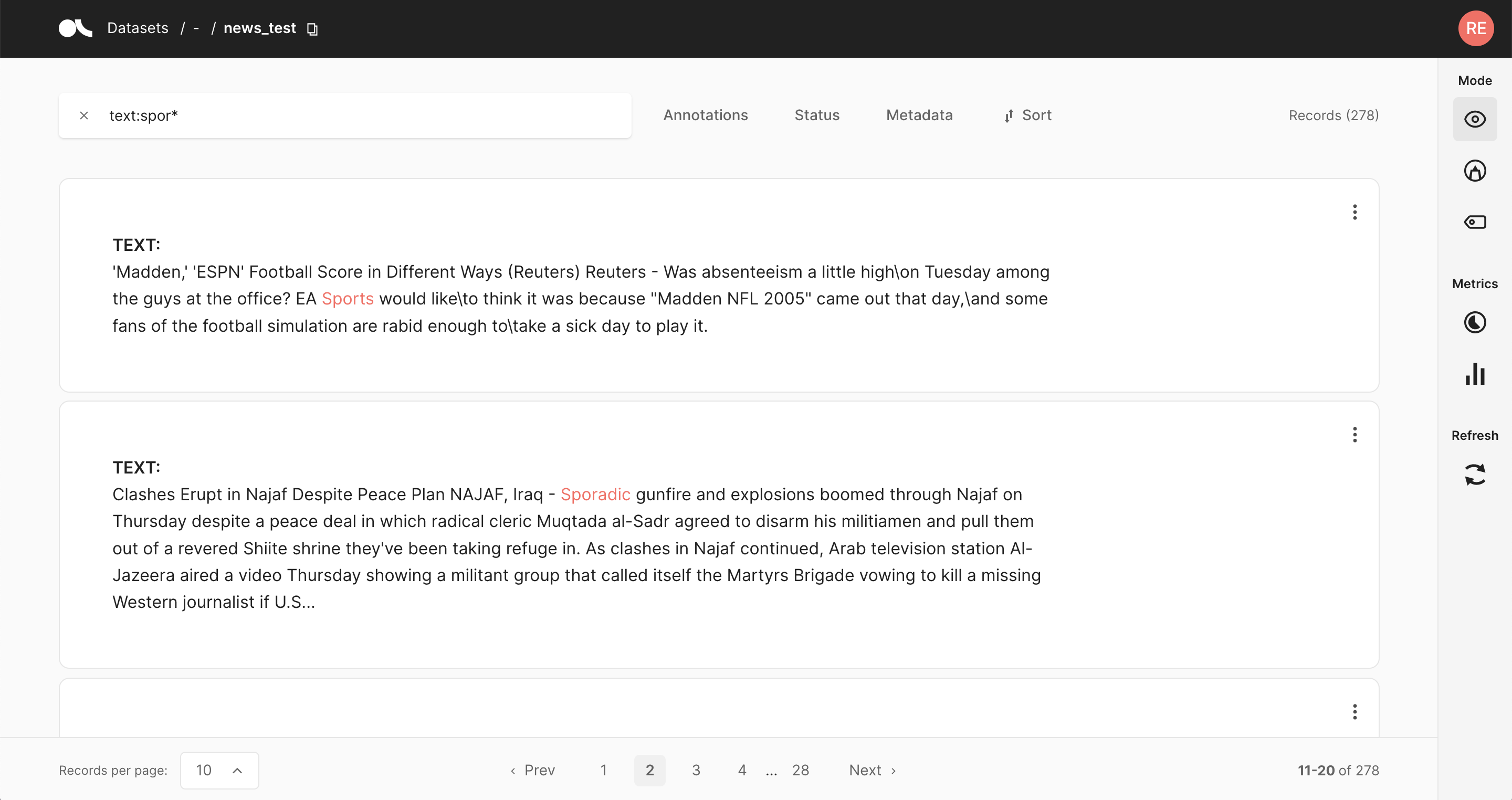
Regular expression patterns can be embedded in the query string by wrapping them in forward slashes “/”:
text:/joh?n(ath[oa]n)/: Matches jonathon, jonathan, johnathon, and johnathan.
The supported regular expression syntax is explained in the official Elasticsearch documentation.
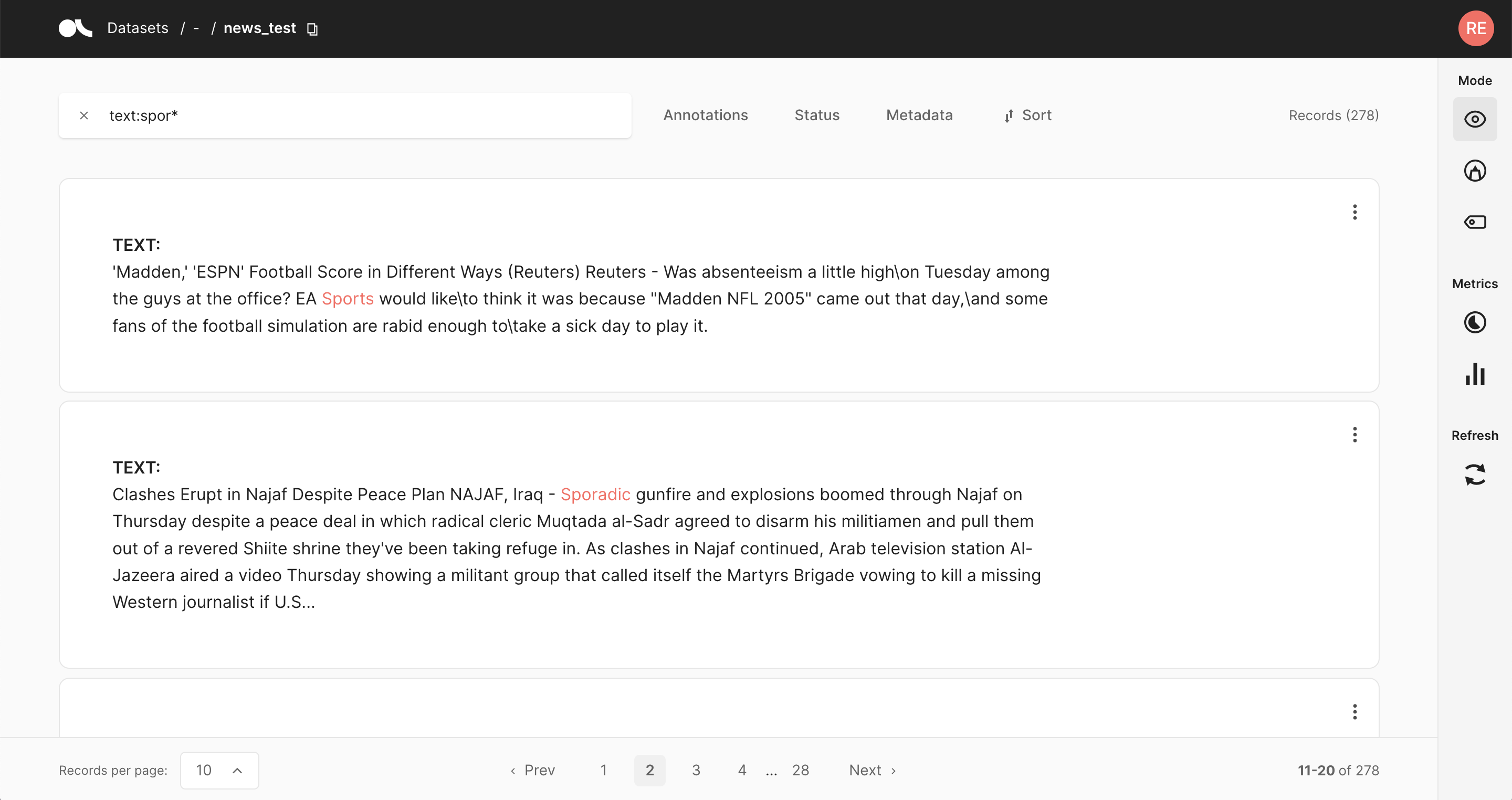
You can search for terms that are similar to, but not exactly like the search terms, using the fuzzy operator. This is useful to cover human misspellings:
text:quikc~: Matches quick and quikc.
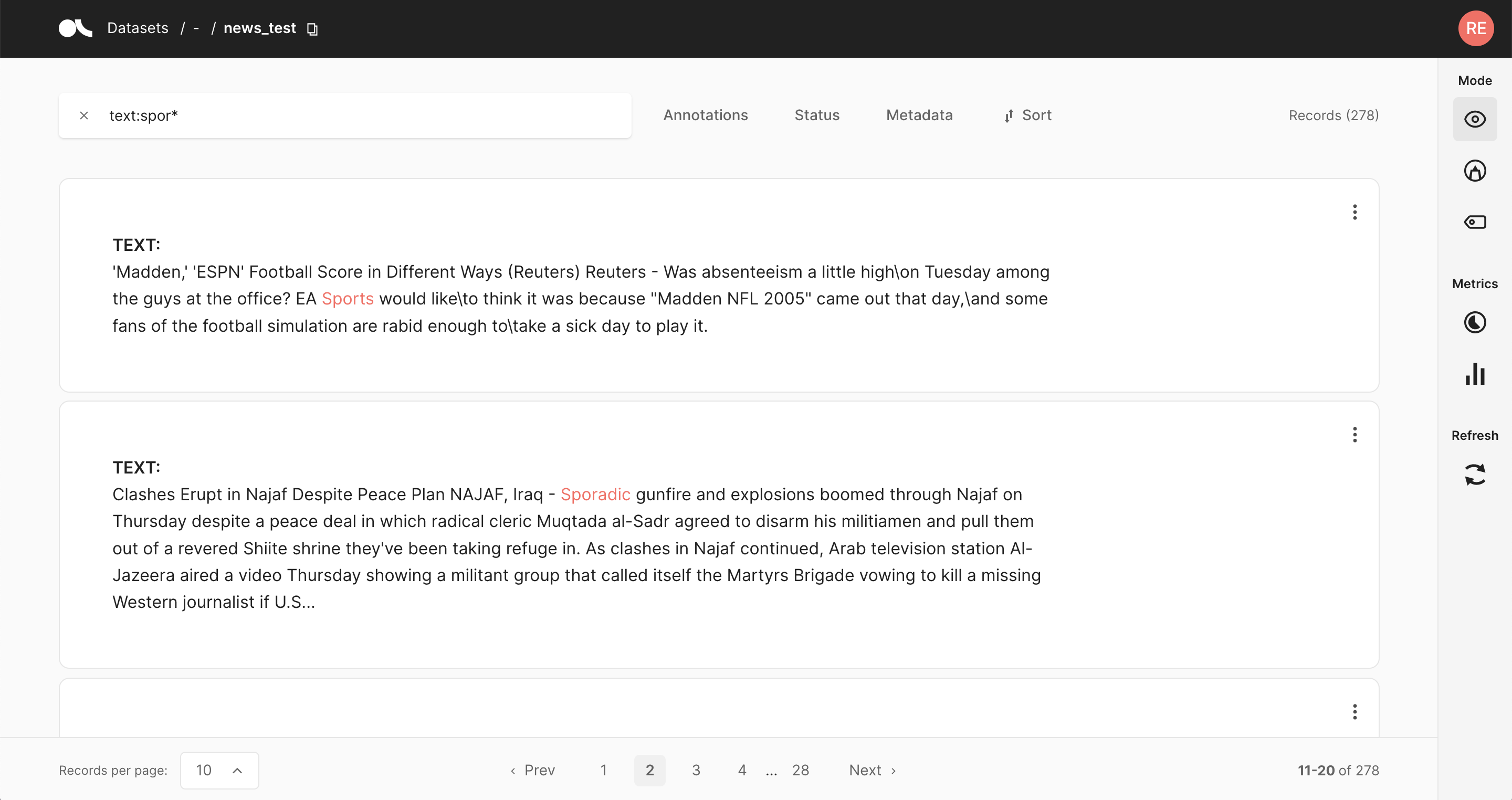
Wildcard searches can be run on individual search terms, using ? to replace a single character, and * to replace zero or more characters:
text:(qu?ck bro*)text.exact:"Lazy Dog*": Matches, for example, “Lazy Dog”, “Lazy Dog.”, or “Lazy Dogs”.inputs.\*:news: Searches all input fields for the word news.
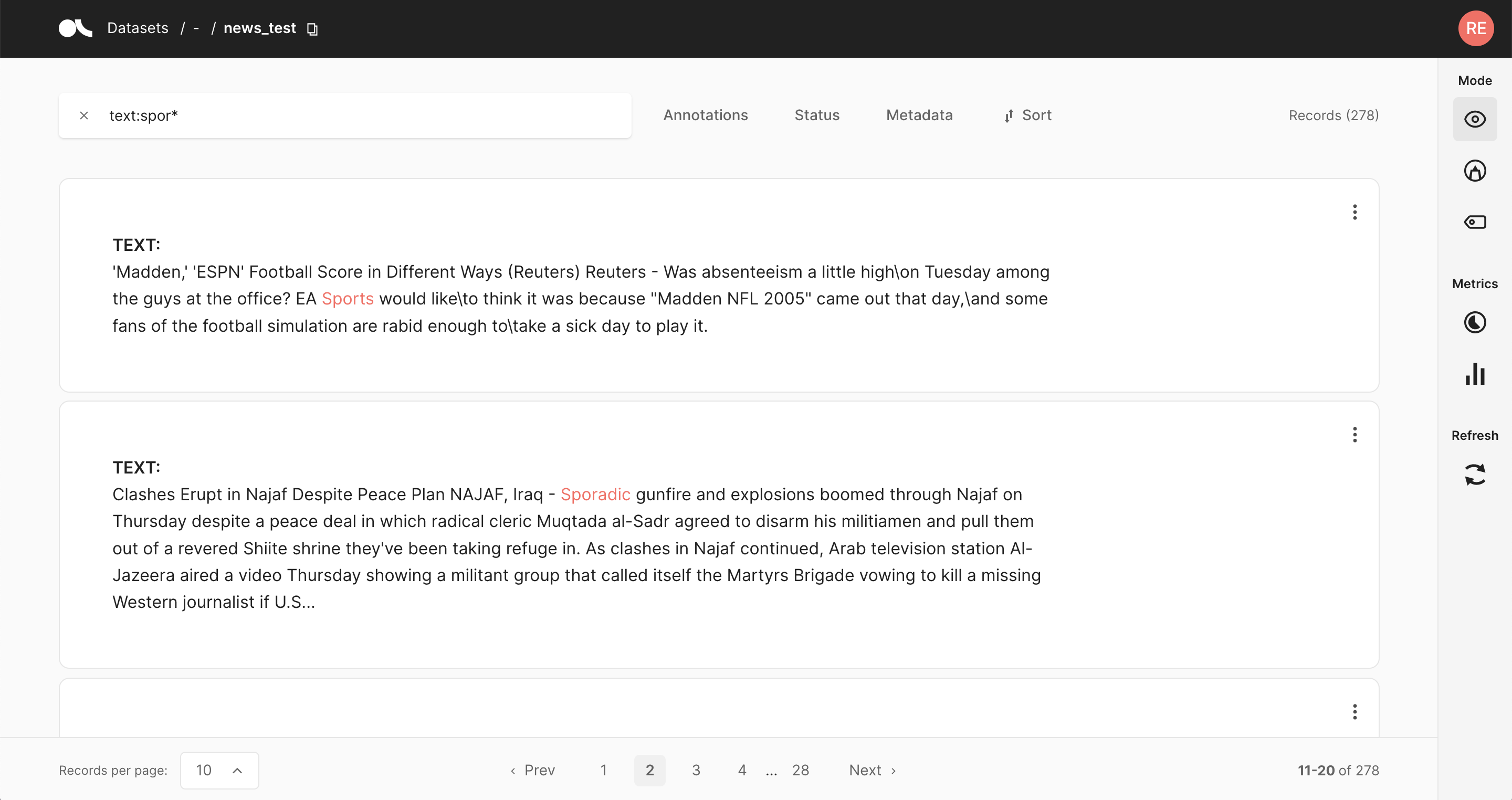
Search fields#
An important concept when searching with Elasticsearch is the field concept.
Every search term in Argilla is directed to a specific field of the record’s underlying data model.
For example, writing text:fox in the search bar will search for records with the word fox in the field text.
If you do not provide any fields in your query string, by default Argilla will search in the text field.
For a complete list of available fields and their content, have a look at the field glossary below.
Note
The default behavior when not specifying any fields in the query string changed in version >=0.16.0.
Before this version, Argilla searched in a mixture of the the deprecated word and word.extended fields that allowed searches for special characters like ! and ..
If you want to search for special characters now, you have to specify the text.exact field.
For example, this is the query if you want to search for words with an exclamation mark in the end: text.exact:*\!
If you do not retrieve any results after a version update, you should use the words and words.extended fields in your search query for old datasets instead of the text and text.exact ones.
text and text.exact#
The (arguably) most important fields are the text and text.exact fields.
They both contain the text of the records, however in two different forms:
the
textfield uses Elasticsearch’s standard analyzer that ignores capitalization and removes most of the punctuation;the
text.exactfield uses the whitespace analyzer that differentiates between lower and upper case, and does take into account punctuation;
Let’s have a look at a few examples. Suppose we have 2 records with the following text:
The quick brown fox jumped over the lazy dog.
THE LAZY DOG HATED THE QUICK BROWN FOX!
Now consider these queries:
text:dog.ortext:fox: matches both of the records.text.exact:dogortext.exact:FOX: matches none of the records.text.exact:dog.ortext.exact:fox: matches only the first record.text.exact:DOGortext.exact:FOX\!: matches only the second record.
You can see how the text.exact field can be used to search in a more fine-grained manner.
TextClassificationRecord’s inputs#
For text classification records you can take advantage of the multiple inputs when performing a search.
For example, if we uploaded records with inputs={"subject": ..., "body": ...}, you can direct your searches to only one of those inputs by specifying the inputs.subject or inputs.body field in your query.
So to look for records in which the subject contains the word news, you would search for
inputs.subject:news
Again, as with the text field, you can also use the white space analyzer to perform more fine-grained searches by specifying the exact field:
inputs.subject.exact:NEWS
Words and phrases#
Apart from single words you can also search for phrases by surrounding multiples words with double quotes. This searches for all the words in the phrase, in the same order.
If we take the two examples from above, then following query will only return the second example:
text:"lazy dog hated"
Metadata fields#
You also have the metadata of your records available when performing a search.
Imagine you provided the split to which the record belongs to as metadata, that is metadata={"split": "train"} or metadata={"split": "test"}.
Then you could only search your training data by specifying the corresponding field in your query:
metadata.split:train
Metadata are indexed as keywords. This means you cannot search for single words in them, and capitalization and punctuations are taken into account. You can, however, use wild cards.
Warning
The metadata field has by default a maximum length of 128 characters and a field limit of 50. If you wish to change these values, you can do so by setting your own ARGILLA_METADATA_FIELD_LENGTH in the server environment variables. Learn more here
The metadata field has by default a maximum length of 128 characters and a field limit of 50. If you wish to change these values, you can do so by setting your own ARGILLA_METADATA_FIELD_LENGTH in the server environment variables. Learn more here
Non-searchable metadata fields#
If your intention is to only store metadata with records and not use it for searches, you can achieve this by defining
the metadata field with a leading underscore. For instance, if you use metadata._my_hidden_field, the field will be
accessible at the record level, but it won’t be used in searches.
Hint
You can use this field to add an image to your record by pointing to its URL like so:
metadata = {"_image_url": "https://..."}
Note that the URL cannot exceed the metadata length limit.
Vector fields#
It is also possible to query the presense of vector field. Imagine you only want to include records with vectors={"vector_1": vector_1}. You can then define a query vectors.vector_1: *.
Filters as query string#
Just like the metadata, you can also use the filter fields in you query. A few examples to emulate the filters in the query string are:
status:Validatedannotated_as:HAMpredicted_by:Model A
The field values are treated as keywords, that is you cannot search for single words in them, and capitalization and punctuations are taken into account. You can, however, use wild cards.
Combine terms and fields#
You can combine an arbitrary amount of terms and fields in your search using the familiar boolean operators AND, OR and NOT.
Following examples showcase the power of these operators:
text:(quick AND fox): Returns records that contain the word quick and fox. TheANDoperator is the default operator, sotext:(quick fox)is equivalent.text:(quick OR brown): Returns records that contain either the word quick or brown.text:(quick AND fox AND NOT news): Returns records that contain the words quick and fox, and do not contain news.metadata.split:train AND text:fox: Returns records that contain the word fox and that have a metadata “split: train”.NOT _exists_:metadata.split: Returns records that don’t have a metadata split.
Query string features#
The query string syntax has many powerful features that you can use to create complex searches. Following is just a hand selected subset of the many features you can look up on the official Elasticsearch documentation.
Wildcards#
Wildcard searches can be run on individual search terms, using ? to replace a single character, and * to replace zero or more characters:
text:(qu?ck bro*)text.exact:"Lazy Dog*": Matches, for example, “Lazy Dog”, “Lazy Dog.”, or “Lazy Dogs”.inputs.\*:news: Searches all input fields for the word news.
Regular expressions#
Regular expression patterns can be embedded in the query string by wrapping them in forward slashes “/”:
text:/joh?n(ath[oa]n)/: Matches jonathon, jonathan, johnathon, and johnathan.
The supported regular expression syntax is explained on the official Elasticsearch documentation.
Fuzziness#
You can search for terms that are similar to, but not exactly like the search terms, using the fuzzy operator. This is useful to cover human misspellings:
text:quikc~: Matches quick and quikc.
Ranges#
Ranges can be specified for date, numeric or string fields. Inclusive ranges are specified with square brackets and exclusive ranges with curly brackets:
score:[0.5 TO 0.6]score:{0.9 TO *}
Datetime Ranges#
Datetime ranges are a special kind of range queries that can be defined for the event_timestamp and last_updated fields.
The formatting is similar to normal range queries, but they require an iso-formatted datetime, which can be ontained via datetime.now().isoformat(), resulting in 1984-01-01T01:01:01.000000. Note that the * can be used inter-changebly for the end of time or beginning of time.
event_timestamp:[1984-01-01T01:01:01.000000 TO *]last_updated:{* TO 1984-01-01T01:01:01.000000}
Escaping special characters#
The query string syntax has some reserved characters that you need to escape if you want to search for them.
The reserved characters are: + - = && || > < ! ( ) { } [ ] ^ " ~ * ? : \ /
For instance, to search for “(1+1)=2” you need to write:
text:\(1\+1\)\=2
Field glossary#
This is a table with available fields that you can use in your query string:
Field name |
Description |
TextClass. |
TokenClass. |
TextGen. |
|---|---|---|---|---|
annotated_as |
annotation |
✔ |
✔ |
✔ |
annotated_by |
annotation agent |
✔ |
✔ |
✔ |
event_timestamp |
timestamp |
✔ |
✔ |
✔ |
id |
id |
✔ |
✔ |
✔ |
inputs.* |
inputs |
✔ |
||
metadata.* |
metadata |
✔ |
✔ |
✔ |
vectors.* |
vectors |
✔ |
✔ |
✔ |
last_updated |
date of the last update |
✔ |
✔ |
✔ |
predicted_as |
prediction |
✔ |
✔ |
✔ |
predicted_by |
prediction agent |
✔ |
✔ |
✔ |
score |
prediction score |
✔ |
||
status |
status |
✔ |
✔ |
✔ |
text |
text, standard analyzer |
✔ |
✔ |
✔ |
text.exact |
text, whitespace analyzer |
✔ |
✔ |
✔ |
tokens |
tokens |
✔ |
||
- |
- |
- |
- |
- |
metrics.text_lengt |
Input text length |
✔ |
✔ |
✔ |
metrics.tokens.idx |
Token idx in record |
✔ |
||
metrics.tokens.value |
Text of the token |
✔ |
||
metrics.tokens.char_start |
Start char idx of token |
✔ |
||
metrics.tokens.char_end |
End char idx of token |
✔ |
||
metrics.annotated.mentions.value |
Text of the mention (annotation) |
✔ |
||
metrics.annotated.mentions.label |
Label of the mention (annotation) |
✔ |
||
metrics.annotated.mentions.score |
Score of the mention (annotation) |
✔ |
||
metrics.annotated.mentions.capitalness |
Mention capitalness (annotation) |
✔ |
||
metrics.annotated.mentions.density |
Local mention density (annotation) |
✔ |
||
metrics.annotated.mentions.tokens_length |
Mention length in tokens (annotation) |
✔ |
||
metrics.annotated.mentions.chars_length |
Mention length in chars (annotation) |
✔ |
||
metrics.annotated.tags.value |
Text of the token (annotation) |
✔ |
||
metrics.annotated.tags.tag |
IOB tag (annotation) |
✔ |
||
metrics.predicted.mentions.value |
Text of the mention (prediction) |
✔ |
||
metrics.predicted.mentions.label |
Label of the mention (prediction) |
✔ |
||
metrics.predicted.mentions.score |
Score of the mention (prediction) |
✔ |
||
metrics.predicted.mentions.capitalness |
Mention capitalness (prediction) |
✔ |
||
metrics.predicted.mentions.density |
Local mention density (prediction) |
✔ |
||
metrics.predicted.mentions.tokens_length |
Mention length in tokens (prediction) |
✔ |
||
metrics.predicted.mentions.chars_length |
Mention length in chars (prediction) |
✔ |
||
metrics.predicted.tags.value |
Text of the token (prediction) |
✔ |
||
metrics.predicted.tags.tag |
IOB tag (prediction) |
✔ |

